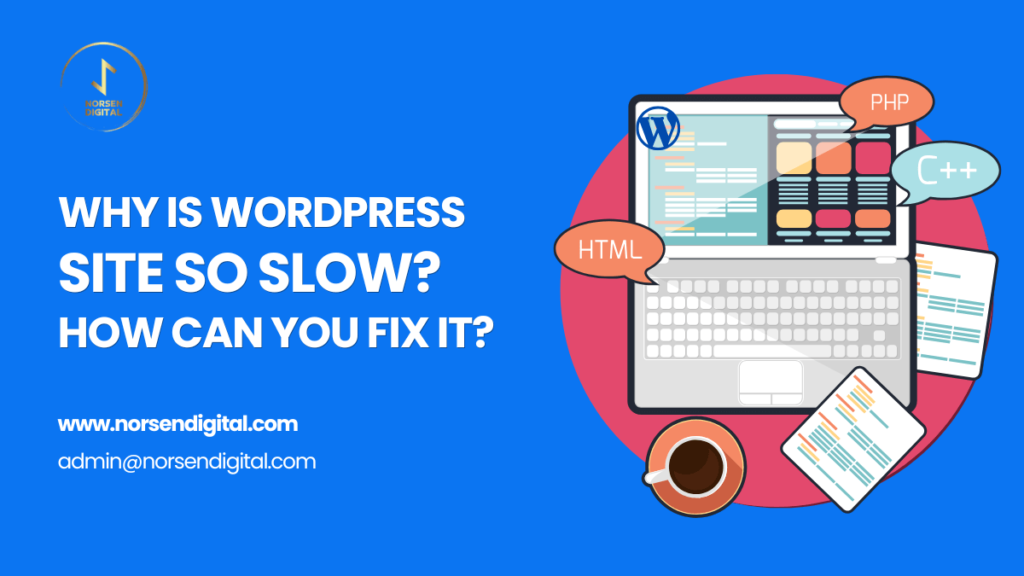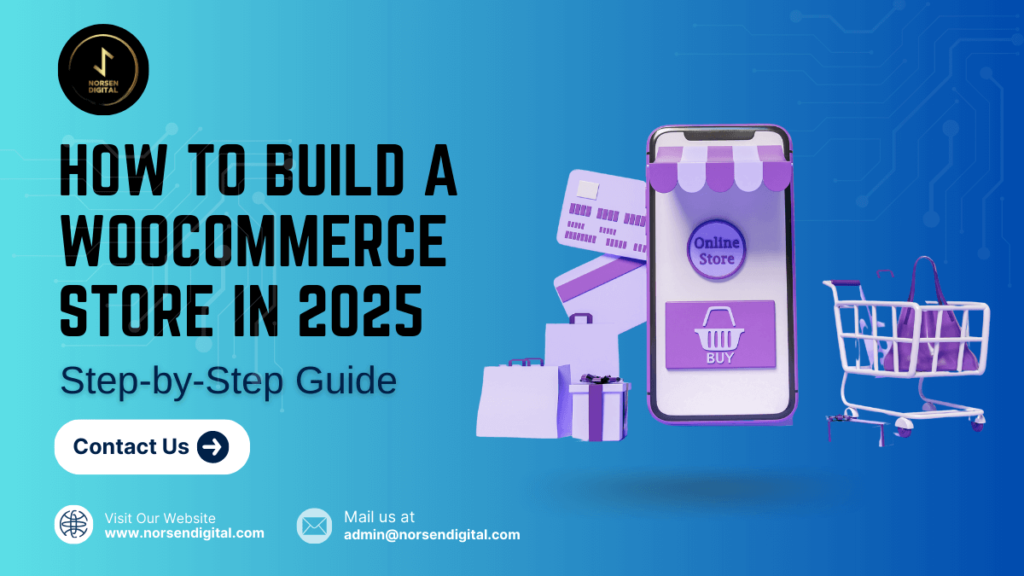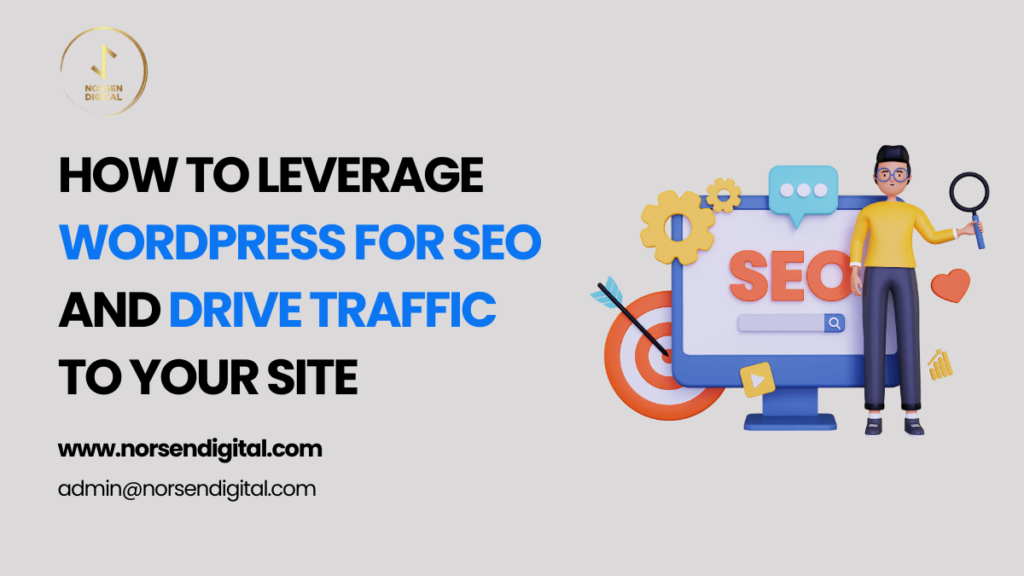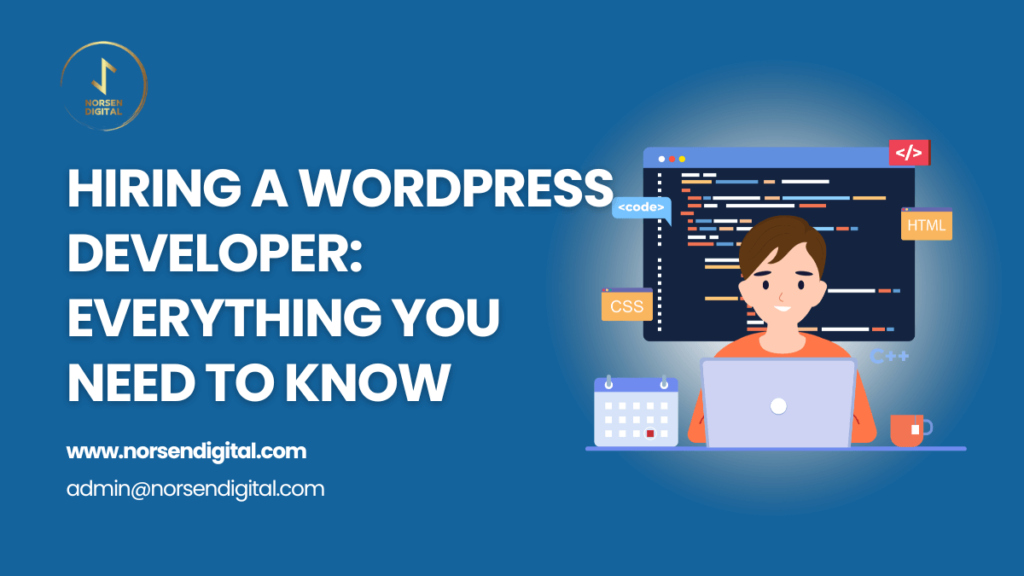A sluggish WordPress site isn’t just a hassle for your visitors—it’s frustrating for you, too. Whether you’re running a blog, an eCommerce store, or a business site, speed plays a vital role in delivering a great user experience, boosting your SEO rankings, and increasing conversions.
If you’ve ever found yourself wondering, “Why is my WordPress site loading so slowly?”—you’re definitely not alone. The good news? This issue is common and fixable. In this guide, we’ll explore the key reasons behind slow WordPress sites and walk you through actionable steps to speed things up.
Step 1: Identify the Root Cause Before You Optimize
Before diving into plugin installations or changing settings, it’s essential to understand what’s actually slowing your site down. Think of it like diagnosing a car problem—you wouldn’t replace the engine without first checking for a flat tire.
Many WordPress performance issues are hidden under the hood. That’s why running diagnostics is a smart first move.
How to Measure Your WordPress Site’s Speed
A website might feel slow, but true performance issues should always be backed by data. Use these free tools to test your site’s speed:
- Google PageSpeed Insights – Evaluates your site and gives improvement suggestions.
- GTmetrix – Offers detailed performance scores, load time data, and bottleneck detection.
- Pingdom Tools – Simulates page load speeds from different regions.
Key Metrics to Track:
- Load Time: Pages should ideally load in under 3 seconds.
- Time to First Byte (TTFB): How fast your server begins to respond. A high TTFB often points to hosting problems.
- Largest Contentful Paint (LCP): Measures how long it takes for the main content to appear.
Example: Think of visiting a restaurant and waiting 5 minutes just to get a menu. That delay? It’s just like a slow TTFB—frustrating before you even see what’s on offer.
Step 2: Pinpoint the Issues Slowing You Down
Once you’ve tested your site, use these tools to uncover what’s causing the drag:
Diagnostic Tools:
- Query Monitor – Reveals slow database queries and inefficient code.
- Debug Bar – Gives visibility into memory usage and server performance.
Server Logs:
If your hosting provider gives access to server logs, look for signs of lagging scripts, slow queries, or memory spikes.
Pro tip: Don’t make blind changes. Data-driven decisions will save you time and deliver real results.
5 Common Reasons WordPress Sites Load Slowly
1. Underperforming Hosting Environment
Your hosting provider has a massive impact on performance. Budget or shared hosting can seriously limit speed.
Types of Hosting:
- Shared Hosting: Affordable but often overloaded.
- VPS: Offers better performance with dedicated resources.
- Dedicated Hosting: Maximum power and speed, ideal for high-traffic sites.
- Managed WordPress Hosting: Tailored for WordPress with built-in performance and security tools.
Solution: If TTFB is high, consider upgrading to VPS or managed hosting. This simple change alone can drastically improve speed.
2. Bloated Themes and Heavy Plugins
Themes packed with animations and plugins running unnecessary scripts can eat up resources fast.
Solutions:
- Use lightweight themes like Astra or Neve.
- Limit your plugin use to only what’s necessary.
- Replace bulky plugins with more efficient alternatives.
Example: Switch a heavy slider plugin with a CSS-based image carousel to lighten the load.
3. Unoptimized Images and Media
Oversized images are one of the top culprits of slow pages.
Common Mistakes:
- Uploading large images without resizing.
- Using inappropriate formats (e.g., PNGs instead of JPEGs).
- Failing to implement lazy loading.
Solution: Optimize images before uploading, use next-gen formats like WebP, and enable lazy loading.
4. No Caching or CDN Integration
Caching and CDNs can make a night-and-day difference, especially for global audiences.
Why It Matters:
- Browser caching speeds up return visits.
- Server-side caching reduces processing time.
- CDNs (e.g., Cloudflare, StackPath) serve content from the nearest server location, reducing latency.
5. Database Clutter
A messy database with old revisions, spam comments, and transients slows everything down.
Solutions:
- Use database cleaning plugins to remove clutter.
- Schedule regular cleanups to keep your database lean and efficient.
Best Practices for Ongoing WordPress Performance
1. Keep Everything Updated
Outdated WordPress core, themes, and plugins can introduce bugs and compatibility issues that slow your site down.
To-Do List:
- Keep all software updated.
- Delete unused themes and plugins.
- Use a staging environment to test changes before going live.
Example: Using outdated software is like running an old smartphone—it gets slower over time.
2. Choose the Right Hosting Solution
If your site’s performance hasn’t improved after optimizations, your hosting might be the issue.
Recommendations:
- Small sites: Use managed WordPress hosts like SiteGround, Kinsta, or WP Engine.
- Growing sites: Go for VPS or cloud-based hosting like DigitalOcean or Cloudways.
- High-traffic sites: Invest in dedicated servers for maximum control.
3. Leverage Optimization Plugins
The right plugins can automate performance improvements.
Top Tools:
- WP Rocket: All-in-one solution for caching, lazy loading, and more.
- W3 Total Cache: Powerful for advanced users.
- LiteSpeed Cache: Perfect for LiteSpeed hosting environments.
4. Improve Code Efficiency
Extra scripts and stylesheets create more HTTP requests, slowing down your site.
What to Use:
- Autoptimize: Minifies and combines CSS and JS files.
- Asset CleanUp: Disables unnecessary scripts on specific pages.
5. Mobile and Frontend Optimization
Most visitors use mobile. If your site isn’t mobile-friendly, you’re losing users and rankings.
Checklist:
- Use responsive themes.
- Enable lazy loading.
- Avoid heavy animations and pop-ups.
- Implement AMP (Accelerated Mobile Pages) for lightning-fast mobile browsing.
6. Reduce HTTP Requests
Every element—scripts, images, styles—adds load time.
Solutions:
- Use a CDN to serve assets faster.
- Limit external tracking scripts.
- Remove unused widgets.
Advanced Techniques to Take It Further
If you’ve done the basics and want even more performance gains, explore:
- Advanced caching methods like object caching with Redis.
- Upgrading to PHP 8.0+ for faster script execution.
- Custom code optimization tailored to your theme and plugins.
Final Thoughts
Speed matters. A faster WordPress site doesn’t just improve user experience—it helps your business grow. By understanding what’s slowing your site down and implementing the right fixes, you’ll create a smoother, more engaging experience for every visitor.